Home > RPG > Minecraft: Skin Studio

advertisement
advertisement
Related Tags
DESCRIPTION
Minecraft Skin Studio is a powerful and easy-to-use tool for creating custom Minecraft skins. With this app, you can design skins for any character in Minecraft, from the simple Steve to the complex Herobrine. You can even create skins for mobs such as Endermen, Blaze, and Wither Skeletons!
Whether you're a seasoned skinner or just getting started, Minecraft Skin Studio makes it easy to create beautiful skins that will make your characters stand out in any Minecraft world.
How to Use Minecraft Skin Studio?
In Minecraft Skin Studio, you can create and edit your custom Minecraft skins. You can then use these skins in-game to give your player character a unique look.
To get started, you'll need to get the Minecraft Skin Studio app from the App Store or Google Play Store. Once you've get the app, launch it and sign in with your Microsoft account.
Once you're signed in, you'll see the main screen of the app. Here, you can choose to create a new skin or edit an existing one. To create a new skin, select the "Create New Skin" option.
Here are some tips and tricks to help you get the most out of Minecraft Skin Studio:
* If you're having trouble placing pixels, try zooming in or out.
* You can use the eyedropper tool to quickly copy colors.
* To create symmetrical designs, use the mirror tool.
* To create smooth curves, use the pencil tool.
* The fill tool is great for quickly coloring in large areas.
With Minecraft Skin Studio, you can create custom skins for your characters in the game. You can choose from a variety of pre-made skins, or you can create your own. With this app, you can make your characters look however you want them to.
There are Many Benefits to Using Minecraft Skin Studio.
* For starters, it allows you to be creative and design your skins for your characters. This is great for players who want their characters to stand out from the rest. Additionally, it’s a great way to show off your creativity to other players.
* Another benefit of using Minecraft Skin Studio is that it’s easy to use. The app is very user-friendly and easy to navigate. Even players who are new to the game will be able to figure out how to use the app with ease.
* Finally, Minecraft Skin Studio is a great way to save money. If you were to buy skins for your characters from the in-game store, it would cost you a lot of money. However, with this app, you can create as many skins as you want for free. This is a great way to save money on in-game purchases.
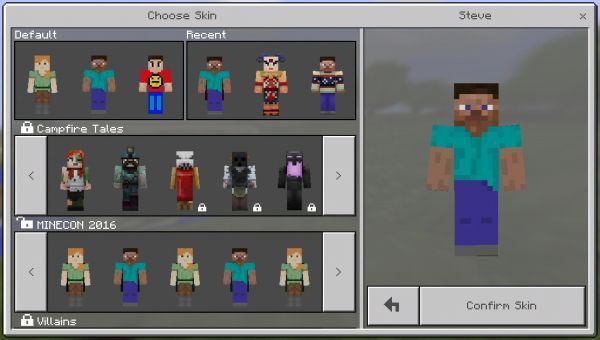
How to Create Custom Skins with Minecraft Skin Studio?
Creating custom skins for Minecraft is a great way to show your individuality and stand out from the crowd. And with Minecraft Skin Studio, it's easier than ever to create your own skins.
* Start by geting Minecraft Skin Studio from the App Store or Google Play.
* Open the app and tap "Create New Skin."
* Use the app's easy-to-use tools to edit Photos to re-color or edit your skin. You can also add Text and Effects to personalize your skin even further. Once you're happy with your creation, tap Save.
* Now all you need to do is import your new skin into Minecraft Pocket Edition or Minecraft for Windows 10. To do this, simply open either game and go to Settings > Profile > Change Skin. Then, select "Custom" and choose the skin you just created from your device's photo gallery. That's it! You're now ready to show off your one-of-a-kind Minecraft skin to all your friends.
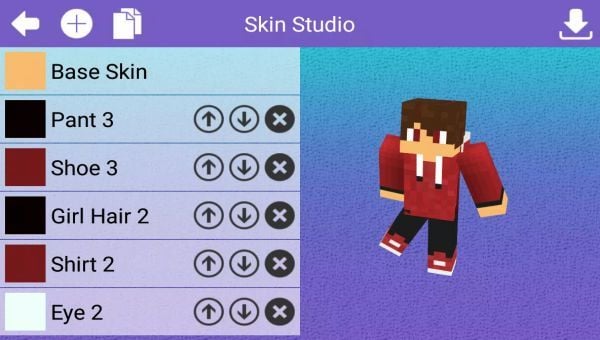
How to Share Your Skins with the Minecraft Community?
Assuming you have completed designing your custom Minecraft skin, the next step is to share it with the community. Luckily, there are a few different ways to do this.
* One popular method is to upload your skin to a website that allows others to download and use it in-game. A quick internet search will turn up a number of these websites, such as skins-minecraft.net or mcpe-skins.com.
* Another option is to upload your skin directly to your Minecraft account on the official website. This can be done by logging in, going to the “Profile” page, and selecting the “Change” button under the Skin section.
* From here, you can either upload a PNG image of your skin or enter the URL of an existing image. Keep in mind that this method will only work if you have a paid Minecraft account; free accounts cannot change their skins.
Once you have uploaded your skin, other players will be able to see it when they visit your profile page or when they view a multiplayer game that you are in. If you want to make sure that everyone can see your new skin, you can also choose to wear it in your profile picture. To do this, simply go to the “Profile” page and select the “Change” button under the Profile Picture section.
In the future, more and more people will be using Minecraft Skin Studio to create their own skins for Minecraft. This is because it is a very user-friendly program that allows you to create skins with very little effort.

Assuming you have followed all the instructions in this tutorial, you should now have a basic understanding of how to use the Minecraft Skin Studio app. You should now be able to create your skins, as well as import and export skins from your device.
advertisement
Similar Games
-
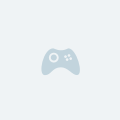
- Mafia City
-
494
5.0
-
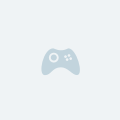
- Poppy Playtime Chapter 1
-
710
5.0
-
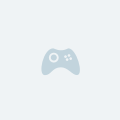
- Honkai: Star Rail
-
203
5.0
-
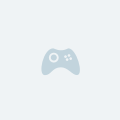
- Minecraft
-
868
5.0
-
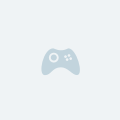
- Terraria
-
521
5.0
-
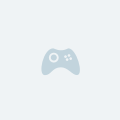
- RAID: Shadow Legends
-
446
5.0
-
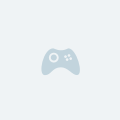
- Genshin Impact
-
682
5.0
-
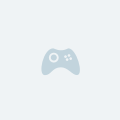
- Epic Seven
-
491
5.0
-
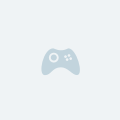
- Summoners War
-
438
5.0
-
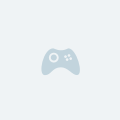
- Clash Royale
-
534
5.0
-
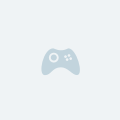
- The Room
-
475
5.0
-
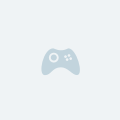
- Rise of Kingdoms
-
419
5.0






















